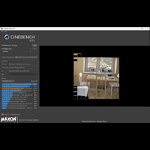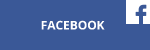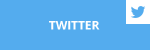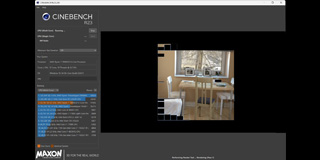We bring you a new series of tutorial videos and articles about SAPPHIRE products! It’s a perfect place to start if you’re new to building computers or need some specific information about taking care of your GPU.
In this third part of our SAPPHIRE

Users are able to switch between two modes – quiet and performance. The first one has a lower clock rate and allows to optimize the fan curve settings so that the card’s noise is minimal. The latter prioritizes performance thanks to higher clock speeds that increase your in-game

How to use the BIOS switch?
The process is very simple. First, you obviously need to turn off your PC and get inside the case by taking off the side panel. The BIOS switch is located on the edge of the PCB, near the video output connectors.

Position the switch to the left (towards the video output ports) with your finger to enable the quiet mode. Turning it to the right will activate the more aggressive – and louder – performance mode. Then, you just close your PC case and turn the computer back on.

Ultimately it’s up to you whether you’re willing to sacrifice a few frames for a quieter system, or whether performance is your main priority, despite a slightly higher operating noise. You can decide at the flick of a switch
Check out the previous articles from our SAPPHIRE How To series on changing your Quick Connect fans and modifying the Nitro Glow utility!