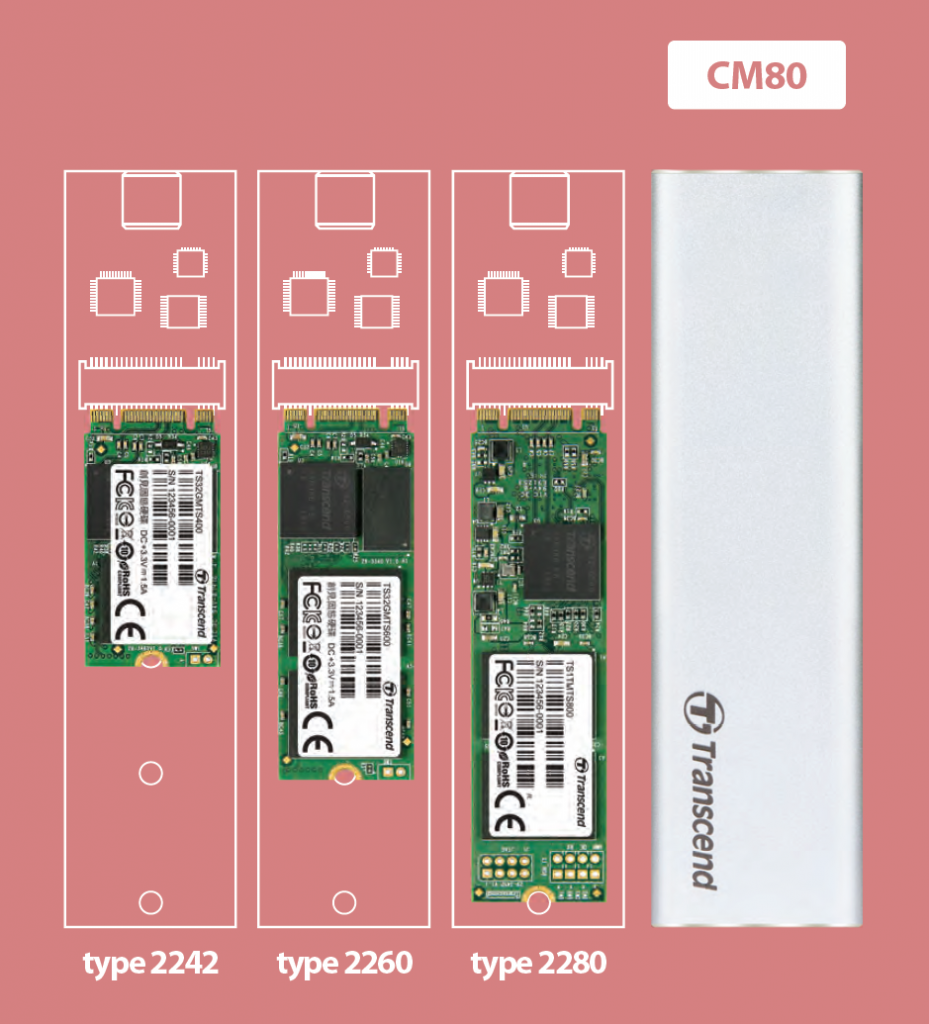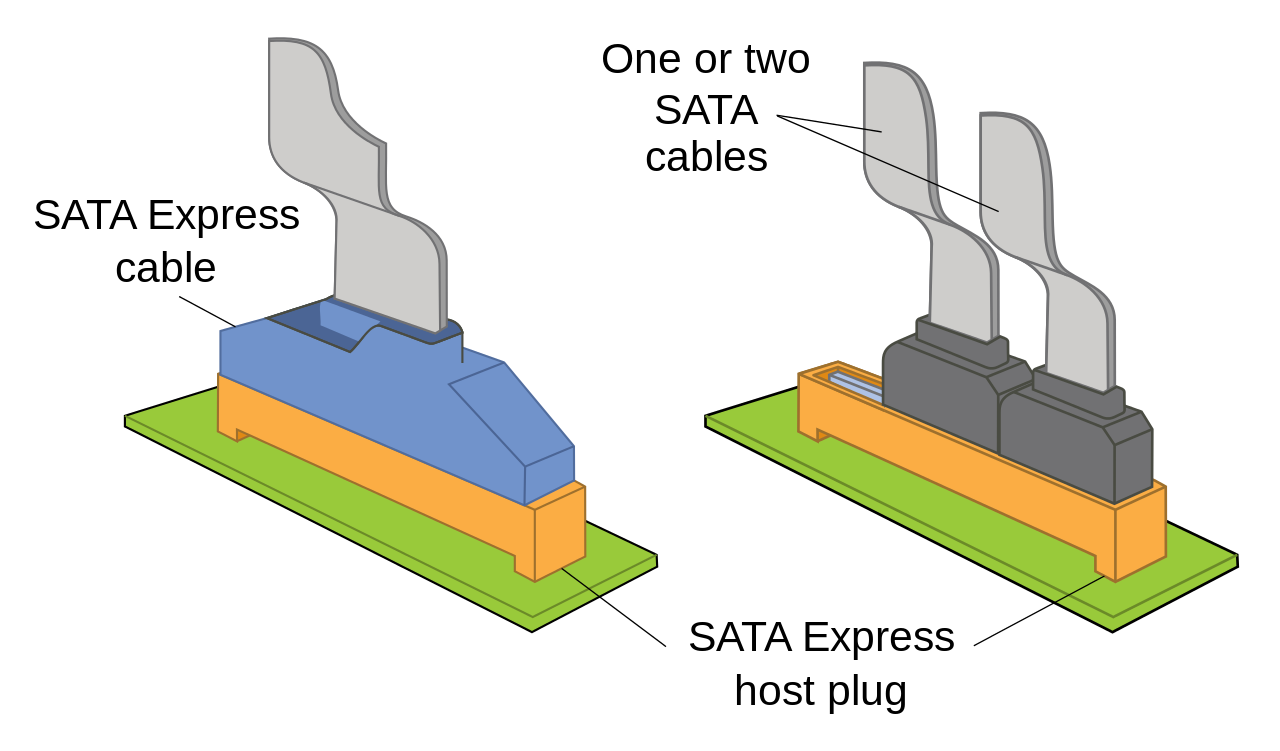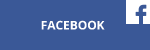In this week’s installment, we are going to finish up our exhaustive look at the world of SSDs.
Adapters
If you’re going to use an adapter, you’ll need all of the knowledge gathered in last week’s article. Adapters for M.2 standard can get particularly confusing—so much so, in fact, that you can end up with an adapter that simply won’t work with your hardware.
Have a look below at some of the most common ones.

U.2 adapter for M.2 slot (won’t work in M.2 SATA slot, in M.2 PCI Express x2 slot could work with reduced performance)
Those are all examples of simple adapters that don’t utilize specialized controller.
Using an adapter with a controller opens up a lot of other possibilities. It is also, unfortunately, much more expensive and it is not always possible to boot from such an adapter.

PCI Express expansion card for 8 mSATA disks. The heatsink covers the controller, which converts the signal.

If you choose a USB adapter for SATA disks, I highly recommend models with 2 USB plugs—one for data transfer and powering and the other for additional powering. Thus equipped, you’re guaranteed to avoid powering problems on laptops with weak USB power delivery. Please note, that such an adapter supplies only 5V power and will work strictly with SSDs. HDDs won’t even start, because they also need 12V power for the motor that spins the disk plates.
Also, don’t forget that you can combine adapters and, for example, plug an M.2 SATA SSD into a USB port via a M.2 to SATA converter and then use an SATA-to-USB adapter.
Thermal throttling
As you’ve no doubt observed, some SSDs are equipped with heatsink,s as high-performance models can run red-hot when the workload is heavy. Should the drive reach a certain temperature, it would trip thermal protection and throttle performance.
If you have a high-performance M.2 drive without a heatsink, and want to be sure it never throttles, you can put an aftermarket one on it. There are even waterblocks for drives, but in my opinion they’re largely overkill and only look fancy inside the PC. However, be careful to avoid vendors that supply ineffective heatsinks. A good heatsink should have a proper amount of heat dissipation surface and a high-quality thermal pad, to work as intended.
Memory type
Drives can be made of various types of NAND Flash and it matters a lot which you choose.
Please note that only write operations decrease the lifespan of memory cells. Read operations have no effect on drive longevity.
SLC (Single Level Cell) – very expensive, very fast, with vast amounts of write cycles. Nowadays they aren’t used in consumer grade solutions.
MLC (Multi Level Cell) – well-balanced chips at all areas. Overall, a very good choice.
TLC (Triple Level Cell) – the cheapest solution available. They have the fewest write cycles and come with a very unpleasant surprise. To maintain their advertised performance, they are equipped with SLC cache, which is a few GB in capacity. If you copy e.g. 10 GB file, the cache will fill up and slow the drive to a crawl, to a rate even slower than standard magnetic drive. Of course, after the copying process everything returns to normal, a fact few seem aware of. I personally don’t recommend TLC-based drives, unless you want to upgrade an old machine on a tight budget.
3D NAND MLC – the fastest drives on the market are based on these chips, which offer a lot of write cycles for the wad of cash you’re going to have to cough up to get one.
3D NAND TLC – a much better option than planar (2D) TLC. Most SSDs based on such chips are quite good models. Some can be really fast and have a decent lifespan.
3D XPoint – technology so fresh that consumer-grade SSDs using it are not yet available. For a taste of what the technology’s like, check out Intel’s Optane “boost” drives. 3D Xpoint’s sky-high performance and mind-blowing amount of write cycles are promising at the very least.
As a final note, bear in mind that NANDs configured to run in asynchronous mode offer very disappointing performance. Look only for drives with synchronous NANDs.
Backlight
With the ever-popular backlight, I’ve saved the fun part for last. And yes, you can buy disks with LEDs (even RGB) and also glowing PCI Express adapters.

Aquacomputer kryoM.2 evo PCI Express adapter (and heatsink) with orange LEDs (won’t work with SATA drives)
Conclusion
The market is awash with SSDs. So much so, in fact, that you’d be wise to double check whether the one you’ve got your eye on will work with your PC—especially if you are planning to go for an NVMe model or to place the disk in an adapter. SSDs are the way to go if you want to build a modern PC – just beware of the pitfalls lurking among all the protocols, connectors and formats.