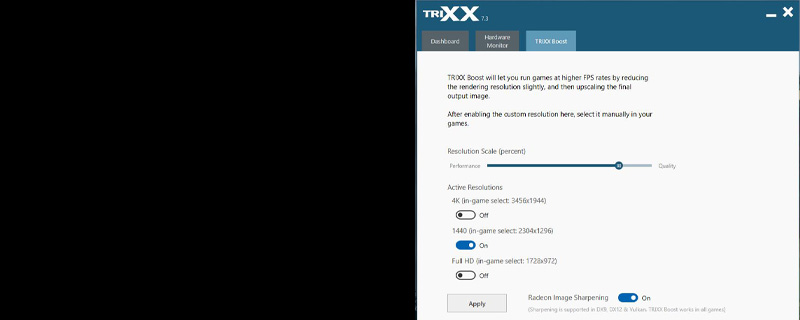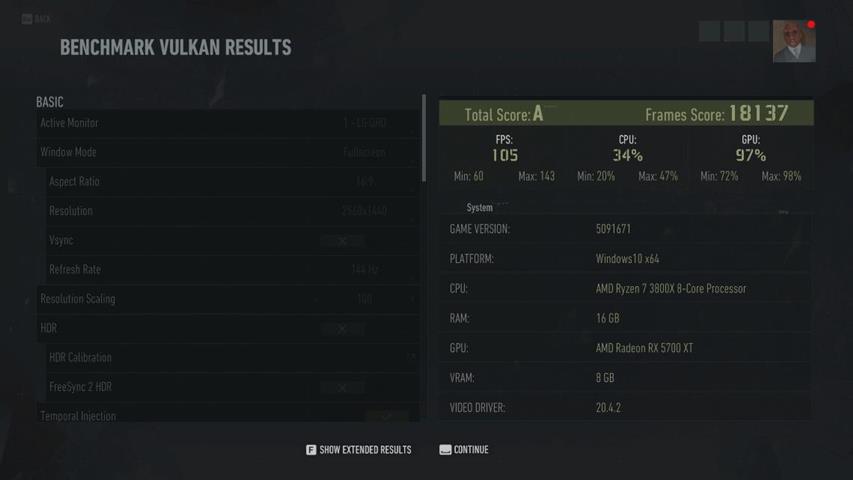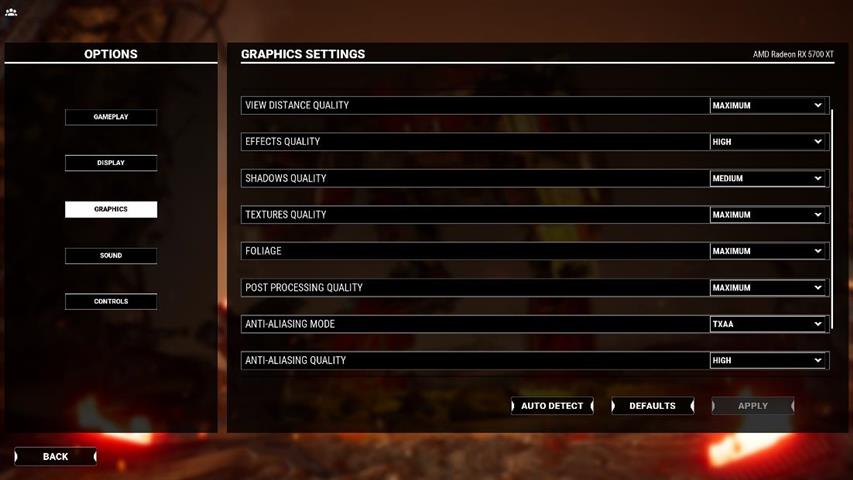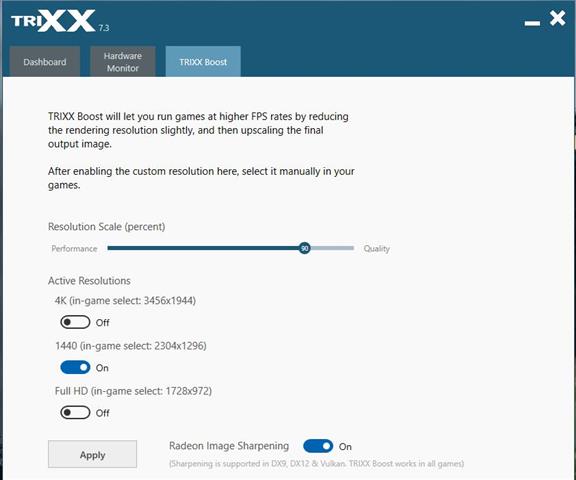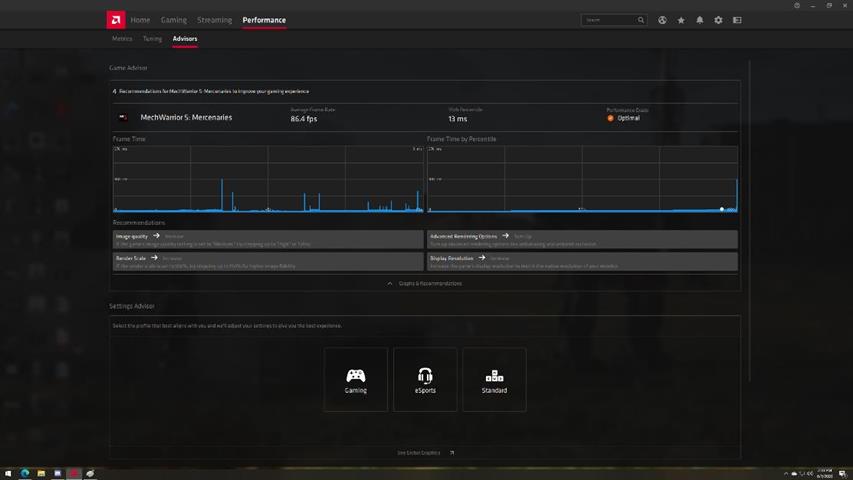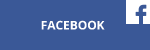When you go to a lot of enthusiast sites and forums the discussion of how to get smooth game play always leads to the same points, you need ultra-settings and pay for an expensive graphics card. Throwing money at the problem can work, sure, if you have the money to spare. Playing on ultra-settings will sure let you brag about your computer, but will it give you a better gaming experience?
With a few decades of computer gaming under my belt I can tell you there is a better way to get the most out of your money and still get an incredible gaming experience.
So lets start with the monitor. Not the GPU, that’s blasphemy! Seriously, the monitor is the best place to start as the monitor will define the resolution we will be working from, thus making the choice of the GPU easier to make. As a rule of thumb, I am suggesting you get an adaptive sync enabled monitor at 144hz. This will give you the best game play experience.
Now that we know which monitor, we need to make sure we have an appropriate GPU. For 1080P gaming the 5600 XT is the best pick to give the best experience. We can make do with a lower powered GPU and my tricks will work but there will be more settings to be tweaked. For 1440P the 5700 XT rocks the house. Using a lower powered card will work and again more tweaking involved.
So we have our card and we have our monitor, now let’s make our game play better. If you think I am going to tell you to go into the Radeon software and start tweaking, you would be wrong. Other than making sure Freesync is enabled I turn everything else off. Our goal is making each game give us the smoothest play without tearing or stutters, which we can do almost entirely in game most times.
There are two ways to see if your tweaking is working. If the game has a built-in benchmark then this is a great place to start. If the game does not have a built in benchmark, you're in luck. The AMD Radeon software will give us some base data to tweak our settings.
Let's begin with the assumption we have a built in benchmark and work from there. The settings we will tweak using a built-in benchmark or not are the same. We just need a different method to measure results.
I always begin by going into the game settings and pick the “High” settings at the resolution I am going to game at. Now the name of the setting will differ. I am looking for the setting right below the max setting of the game. I know the “ultra” fans out there are going to be wailing and gnashing teeth at this.
My experience, and that of MANY I have spoken with, show, I have not yet seen a game that on one step down from ultra has any issues with looking amazing during actual game play. If you spend your time taking glamour stills or zooming in while the game is paused, then smooth game play is not your goal and enjoy ultra.
With the settings turned on correctly, run your gaming benchmark. Let us look at the reported number, which is almost always the average frame rate. Now this is not the peak of the low but the number your system will typically be running at. If your monitor is 144hz as we discussed, you want this number between 90 and about 110. WAIT!? I thought we where using a 144hz monitor, should we not want it at 144hz? Not if we want to turn off vsync. Remember, this is about creating a SMOOTH play experience and vsync seldom works toward that goal. Our goal in this case is to create a setting where the highs are under 144hz. If we can keep the average at more near 100 then the game will seldom slip over the monitor refresh rate and thus smooth out the game play.
If the average is higher, say 120 over above then that means for this game your GPU is going to do amazing, jump the reference settings to the highest you can take them and test again. If the average is still above 120 then I advise using the CHILL feature of AMD’s Radeon software. Chill will allow you to set a minimum and max frame rate for the feature to work. Turn that max frame rate to about 140 (assuming a 144hz monitor) and the bottom to around 100 or 110, this will smooth out the frame rate. At this point you would be done, same as if the base setting allowed the suggested frame rate range.
If however, your frame rates are still low, then now the tweaking begins.
Lets start by taking a look at the various options your game offers for detail level tweaking. This is going to vary from game to game so giving you a specific settings list is well beyond the scope of this article. However, I am hoping to encourage you to not be afraid to jump in and tinker a bit.
The first place I start is to look for anything to do with the settings for Shadows. This is one area I have always felt was overdone. The higher the shadow quality, the more the computer works and, in my opinion, the less I enjoy the looks of the game. High detailed shadows are not that common in real life so why have them in game? For that reason, I always turn shadows down to a medium setting in games. This gives me a nice balance of looks and performance.
Another place to look at turning down settings is with Particles. These are the tiny pieces that fly around when things go boom. By reducing the density of the particles you might change the games appearance slightly and you also gain some decent performance boost.
Other settings like volumetric fog and water effects can be reduced a setting and give a small visual impact but can also give you a bump in performance.
Now you will notice I am stay away from things like texture quality and view distance. The goal is to have a minimal impact on the game experience while maximizing return on performance. With the few tweaks done, go back and try again at your benchmark. Did you hit your performance goal?
If we are still below our goal we have two options, we can turn down the base game settings from high to medium and start over, OR, if you own a SAPPHIRE card it might be time to break out TriXX Boost. Using TriXX Boost we can slightly lower the rendering scale and get a solid performance gain. Why not use this from the start? Well the goal is to get maximum detail in our games while achieving the performance goals we want. TriXX Boost is a great option and super easy to use but the above methods give us a much tighter control on image quality.
Using TriXX Boost will be similar to what we discussed above. Set the game settings to High and then try TriXX Boost at something like 90% with RIS (Radeon Image Sharpening)
So I have explained how to do this with games that have built in benchmarks, but what about games that do not? The good news is AMD’s Radeon Software provides you with tools that can help. The Overlay feature can show your frame rates to you in real time to let you see how the settings might be affecting performance beyond perceived game play. The home page will show you the last few games played along with the average frame rates achieved and the Performance page under the Advisors Tab will look at the most recent games played giving you information you can use to help make tweaks to give you the performance we are looking for.
At the end of the day however, the best tool for judging which tweaks are most effective is your actual game play experience. Benchmarks are able to give us statistical data, a number to look at, but they cannot always tell the whole story and while benchmark numbers are neat, game play experience is the ONLY thing that should matter.
With an adaptive sync enabled monitor and some in game tweaking, it is possible to create butter smooth game play in almost any game on the market. Do not be scared to play with in game settings, you can always change them back if needed. Also do not get tied up in the lazy route of setting ultra and them blaming hardware for lack of smooth game play. Find that balance of detail and performance to give yourself the ultimate smooth play experience for yourself.