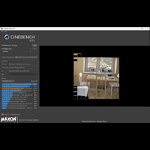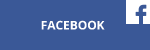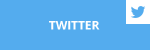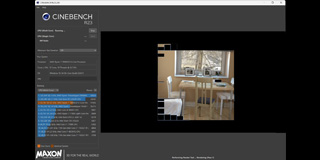The Witcher 3 is probably one of the biggest game releases this year. The open-world fantasy RPG from the Polish studio CD Projekt RED invites the player to a harsh, brutal and war-torn land of Northern Kingdoms. Wild Hunt offers not only captivating, mature story, living and breathing setting but also one of the most beautiful visuals in the video games history. We’ve prepared a special tech gameplay video to help you get the maximum detail on SAPPHIRE Radeon CrossFire setup.
Witcher 3: Wild Hunt looks stunning. Make no mistake, even with the graphical downgrade confirmed and certainly visible in many areas of the game, the game delivers impressive virtual world to play in. Historically, sandbox games often required a huge horsepower and, in many cases, they were just poorly optimized (I’m looking at you, GTA IV). Witcher 3’s optimization is decent, fortunately, but nonetheless you still need quite a rig to max it out.
To present you the Witcher 3: Wild Hunt in a breathtaking 1080p 60 FPS glory with absolutely maximum details, we’ve recorded a new gameplay video for our SAPPHIRE YouTube channel. Compromising on nothing, our build features a CrossFire setup with SAPPHIRE R9 290X Vapor-X Tri-X and SAPPHIRE R9 290X Tri-X – both factory OC’ed, with 4GB of GDDR5 VRAM on board. We’re using latest AMD Catalyst 15.5 beta drivers specifically optimized for the WItcher 3 (and Project CARS).
Optimizing CrossFire
AMD has prepared not only a dedicated Witcher driver, but also a helpful guide on tweaking the game to work best on your Radeon hardware. One of the most important features of 15.5 driver release is CrossFire support being enabled for the Witcher. The performance scaling will be dramatically lower than it can be, though, if you don’t change a single line in one of the config files. Go to Witcher 3 installation folder, then to bin\config\base catalog and open rendering.ini in any text editor. Then look up “EnableTemporalAA” option and change it to “false”.

Keep in mind, that in order for CrossFire to work, you need to play in full Full Screen mode (Windowed or Borderless won’t do the trick).
Hairworks & Tesselation – what’s up with that?
That 3rd party eye candy that you may have heard about – HairWorks – is indeed a really costly effect when it comes to performance. There’s a neat tweak you can apply in Catalyst Control Center to reduce the impact it has on your frame rate without sacrificing the visuals, though. Go to 3D Application Settings tab in the Gaming section of CCC and add Witcher3.exe from \bin\x64 folder found in the Witcher 3 installation catalog. Then change Tesselation mode to “Override application settings” and set Maximum Tesselation Level to “8x”.

Witcher 3: Wild Hunt is an awesome game and we hope you have a great time hunting monsters and exploring vast, vivid lands of Northern Kingdoms on our SAPPHIRE Radeon cards. Share your thoughts on the game and this little guide with us in comments. Tell us the specs of your machine you’re playing The Witcher 3 on – we want to hear from you and discuss with you! That’s what SAPPHIRE Nation is all about.