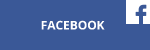One of the greatest things about PC Gaming is its vast catalogue of video games, owing to its amazing, peerless backwards compatibility. In today’s short article, we will be taking a look at some of the easiest, most common ways to increase image quality in older or less demanding games with the Radeon Adrenaline Settings menu.

The Radeon Settings menu is a very powerful tool that can really help gamers modify their experience.
Clicking on the Display tab and this is the menu you’ll see:
The AMD FreeSync tab controls whether it is on or off. In almost all cases, it is best to leave it on, barring a select few titles where it may lead to issues or image corruption. Such cases are extraordinarily rare, though, and can be righted by just turning it off.
What Freesync does do, however, is allow one’s refresh rate and monitor to synchronize up, allowing for smoother and more immersive gameplay even when fps goes under the monitor’s nominal refresh rate.
This is of great help for older games that have weird fps caps or do not use modern hardware very well and end up running sub-optimally.
Virtual Super Resolution is great. What it does is allow higher resolution support for games and is basically a way to make use of downsampling. If you have a 1080p or 1440p monitor, it is entirely possible to render the game at 4K and then display it, sharper than ever. It is implemented directly with Radeon display controllers, skipping the shading pipeline, which means the VSR performance is almost exactly the same as if you were using a display of that resolution. The only real downside is that how much you can downsample depends on your monitor, cable and GPU (for example, Vega can do 5K, but R9 Fury cannot).
 GPU Scaling is a very useful feature. It allows users to maintain aspect ratio for older games and applications that still run in a 5:4 aspect ratio format on widescreen display devices. It also allows reproduction of a non-native pixel-per-pixel resolution on the display. Whilst many older titles work surprisingly well in widescreen resolutions natively, and mods or ini tweaks can often save the day, GPU scaling is your plan B for those titles where those approaches aren’t an option.
GPU Scaling is a very useful feature. It allows users to maintain aspect ratio for older games and applications that still run in a 5:4 aspect ratio format on widescreen display devices. It also allows reproduction of a non-native pixel-per-pixel resolution on the display. Whilst many older titles work surprisingly well in widescreen resolutions natively, and mods or ini tweaks can often save the day, GPU scaling is your plan B for those titles where those approaches aren’t an option.
Here’s the Gaming menu of the Radeon Settings.
This is where most of the tweaking will take place. The Global Settings tab should be our focus here, as it allows for tweaks that will affect all of your games. I strongly suggest you keep Setting Surface Front Optimization on by default, and Shader Cache be set to AMD Optimized. For other tweaks, go to the game’s profile and set it manually, per game/application. When you select a game, you’ll be treated to this menu:
Half-Life 2 is a great game to test image quality out on. By default, this is what you should see (except for the Texture Filtering, which is usually set to normal). If boosting the visual fidelity of this older title is what you’re after, this is where you’ll do it.
Anisotropic Filtering Mode allows the user to overwrite the application settings and bring the anisotropy levels up or down). Simply set it to Overwrite Application Settings. Half-Life 2 already has support for 16x AF out of the gate, so AFM won’t be needed. Using the Texture Filtering Quality tab and setting it to High increases quality ever so slightly, with the same margin of performance sacrificed. I also usually suggest setting TFQ to High from the Global menu, by default. If there are weird issues in an older game, this is one of the first places you look for the problem.
Morphological Filtering is a very cool feature. A type of shader-based Anti-aliasing method, it has a negligible impact on performance whilst effectively battling aliasing in titles old and new. The drawbacks are that it can slightly blur the image or parts of it, and it is not always a pure upgrade in image quality. Thankfully though, it can be combined with other types of anti-aliasing.

This is not Half-Life 2, but Blitzkrieg, an even older game engine and one that shows the differences nicely!
Anti-aliasing Method helps you select more demanding and often more effective AA methods that can work together with morphological filtering or standalone. There are a few kinds of anti-aliasing:
>Multisampling Anti-Aliasing (MSAA): improves image quality by reducing aliasing at the edge of textures. However, it can’t remove aliasing on transparent textures such as fences.
>Adaptive Anti-Aliasing (AAA): improves image quality by reducing aliasing at the edge of textures and from transparent textures.
>Sparse Grid Supersampling Anti-Aliasing (SSAA): improves image quality by taking more samples than MSAA and AAA, reducing aliasing from all textures. SSAA has the highest impact on FPS of all the AA settings within Radeon Settings.
Anti-aliasing Mode, on the other hand, governs how exactly the AA is applied. One can just use Application Settings, Override Application settings or Enhance Application settings.
Anti-Aliasing Level can be set to x2, x4, or x8 and a higher number should improve image quality, though at the expense of lower FPS.
So how do all these settings look in the more modern 3D Half-Life 2?

On the left we have a scene from Half-Life 2 with maximum in-game settings, minus MSAA, at 1440P. It looks surprisingly good for a 14-year-old title. What would happen if we were to use VSR to 4K and SSAA? Well the right part of the picture answers that.
Forcing 4K and SSAA is quite nice looking. We also enabled High quality filtering. The game looks great and sharp even during intense action. The frame rates are obviously much lower, but due to the age of the title, the rate stays comfortably above 90 per second.
Final notes
These are the most often used and best methods to get an old game looking great. And here’s a bit more good news: they can be used for the majority of 3D and some 2D/2.5D games as well. Just be careful as there are exceptions and certain settings may not work or even affect old game stability badly.
Finally, I strongly recommend PC Gamers in general, even those who do not play many old titles, get familiar with the site PCGamingwiki https://pcgamingwiki.com/wiki/Home . It has gobs of information— and bug fixes and tools to boot— on countless older titles. It may not have all of the PC Games ever made, not even close, but it is constantly growing and evolving. The knowledge you’ll pick up there, together with our articles, should make your gaming experience that little bit sweeter.