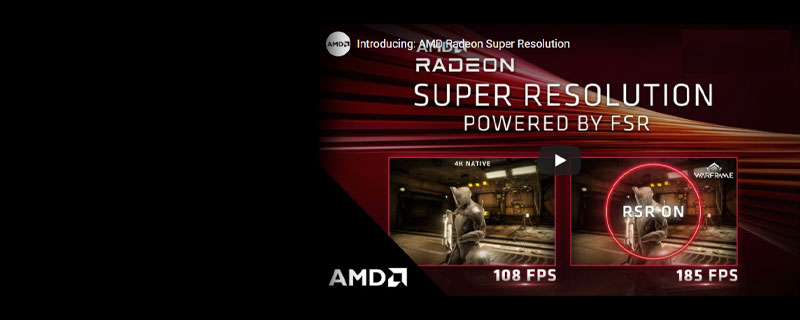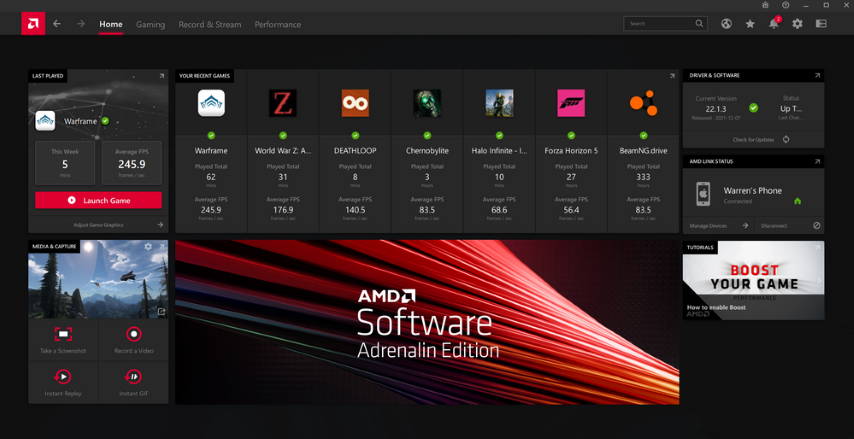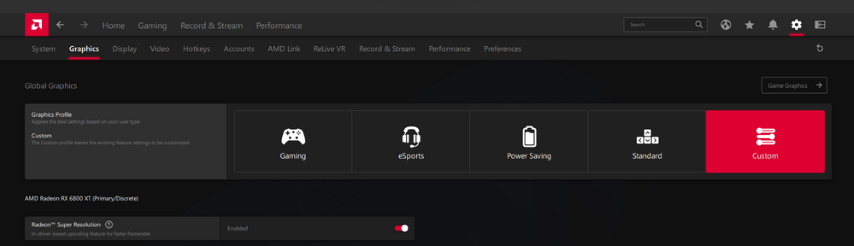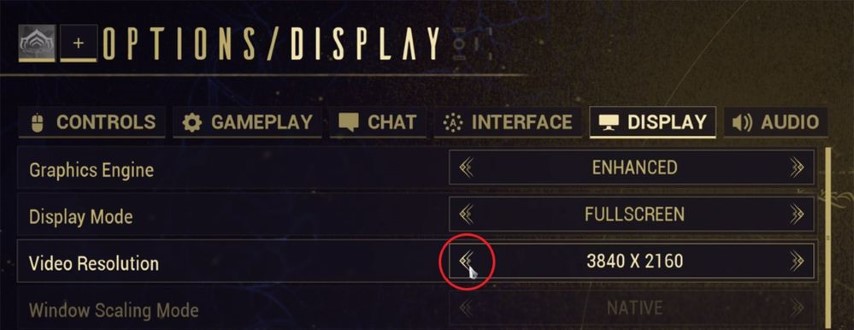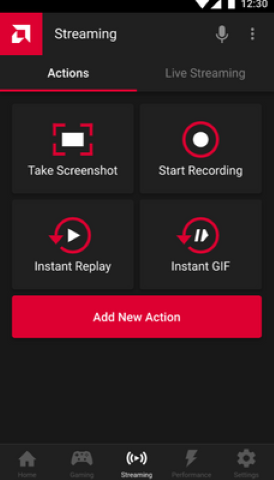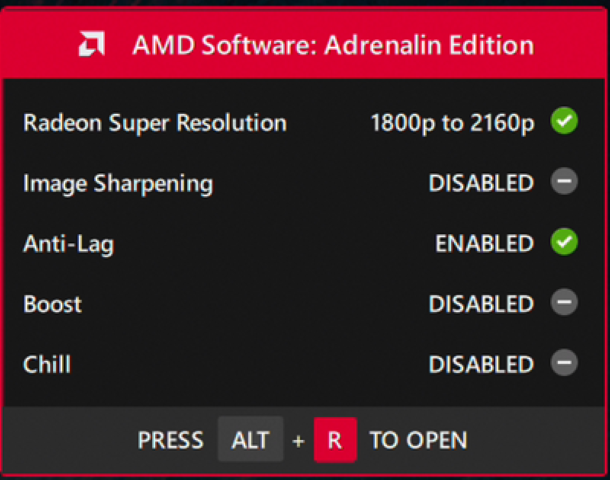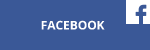When AMD introduced Radeon™ Software as a successor to our Catalyst Control Center back in 2015, our software was still primarily a graphics control panel designed to allow users to adjust various settings related to their graphics card. Over the past few years, we have been steadily introducing more features that go beyond graphics control, adding new capabilities like AMD Ryzen™ processor-specific tools such as CPU monitoring and overclocking, as well as platform-level controls for technologies like AMD SmartShift and AMD Smart Access Memory™ technology. We felt that our existing AMD Radeon Software brand no longer portrayed what our software was ultimately capable of, and so with this release, we are introducing a new brand for our feature-rich application, called AMD Software: Adrenalin Edition.
AMD Software: Adrenalin Edition Home Screen
Stability First
We continue to focus on driver stability, with more stringent testing to ensure you get the best experiences possible. Over the past year, we have introduced new and improved ways for you and other users to report issues and we have also implemented tools into the driver such as the AMD Crash Defender to help keep your system running in the rare event you run into a problem. We encourage you to submit any issues you may have by using the AMD Bug Report Tool, and we will work diligently to try and resolve those issues and further refine our drivers.
Elevate Performance with AMD Radeon™ Super Resolution
While stability may be our top priority, performance and user experience follow closely. We are excited to introduce the new Radeon Super Resolution (RSR) technology today. RSR is our in-driver upscaling feature available for users running AMD Radeon™ RX 5000 series discrete desktop graphics and newer, powered by our AMD FidelityFX™ Super Resolution (FSR) technology. For those who do not know, FSR is our upscaling technology which was first introduced last June that developers could integrate into their games. FSR renders games at lower resolutions, then upscales the image to fit your screen and applies a unique algorithm that delivers super high-quality edges and details, providing you with extra performance with little to no impact on visual quality at the highest quality FSR settings. FSR is free and easy for developers to implement – in fact, it’s so easy that over 80 games have been announced to support or will be supporting FSR in the first 9 months since our launch.
However, we know there are thousands of games out there waiting for upscaling technologies to do their magic and elevate gaming performance, and this is where Radeon Super Resolution comes in. RSR takes FSR and bakes it into our driver software, allowing you to enable it across more of your games.
Enabling RSR
Enabling RSR can be done in two easy steps.
1. Launch AMD Software: Adrenalin Edition and enable RSR at a global or per game level. The First time you do this, a wizard will appear that will guide you on what you’ll need to do to enjoy the benefits of RSR. You can click through it, or if you already know what you need to do you can click on “Skip”.
Enabling RSR in AMD Software: Adrenalin Edition
2. Enter the game you want to play and lower your resolution. The lower your resolution is from your display’s native resolution, the faster the game will play. Keep in mind, image quality may be affected the lower you go.
3. Once you lower your resolution and apply your settings, you’re ready to play! RSR will do all the work for you. To confirm it is working, simply open AMD Software from within the game using the hotkey ‘ALT+R’ and check the RSR setting. It will now show RSR enabled and will indicate what resolution it is upscaling from. A new toast notification message also appears each time you start the game so you can see if RSR (or other AMD features) are enabled.
Several games run in what we call borderless full screen mode. These games do not allow the user to change the resolution from within their settings and rely on the operating system resolution. In that case, you can easily change the Windows resolution from the Windows Settings (easily accessible by right clicking on your desktop, choosing “Display Settings” and then “Display Resolution”) - our RSR feature will automatically be applied and upscale your game to your monitor’s native resolution.
FSR vs. RSR – What Should You Pick?
FSR will continue to exist alongside RSR as FSR does have benefits over its in-driver variant. Since FSR is integrated directly into a game, it is enabled before post-process effects and UI are implemented, providing users with closer-to-native experiences. Please note that, even though you can enable RSR and FSR at the same time, you will essentially be doing double the work, and image quality might suffer – for games that support FSR, it’s best to rely on that for your upscaling needs. However, for the thousands of games that do not support FSR, RSR is a great way for users to get extra performance from their Radeon-powered graphics card. That holds true for both older games, and for games that will never get FSR support (for one reason or another.)
Be sure to check out our RSR landing page where answer some of your most commonly asked questions.
AMD Link - Your Personal Game Cloud
Connect up to Four Devices, Including non-AMD PCs
AMD Link is a free app you can download that lets you turn your gaming PC into your own personal game cloud. Use it to connect your phone, tablet, TV, or Windows-based PC, and play your games from almost anywhere in the world.
Our Link Play feature has been revamped and expanded for this release, allowing up to four people to connect to your Radeon-powered PC and play local multiplayer games using invite codes. The users can either connect and play, chat, or even watch as spectators. AMD Link is now also accessible from the Microsoft Store and can be downloaded as a stand-alone app on non-AMD based PCs, allowing an even wider range of users and hardware to join your personal gaming cloud.
Unique to our AMD Link for Windows app, you also have access to your local games from the AMD Link interface. Combining that with AMD Link’s ability to be fully navigable with a gamepad, it allows for a quick and effortless way to launch and enjoy your local PC games on a big screen, without needing a keyboard and a mouse.
Turn AMD Link into a Customizable Controller
Use AMD Link to control your gaming experience. You can now program customizable hot keys to provide you with easy access to key functions and shortcuts at a touch of a button.
Some Additional Software Updates
Radeon™ Image Sharpening for Productivity Apps
Radeon Image Sharpening (RIS) is based on an algorithm that clarifies interior object details but leaves high-contrast edges largely untouched. Originally implemented as a way to improve visual quality in-game, the latest version of RIS can now be applied to video playback and other productivity applications as well. Users can improve visuals in select common office applications, web browsers and media players with one simple click.
Faster Driver Download Times
When you update AMD Software: Adrenalin Edition directly from the UI, only the files that need updating get installed on your PC. You no longer need to wait for the entire package to download and install, saving you time so you can get back to your game.
Improved Toast Notifications
We have made improvements to our toast notifications, providing users with a clearer snapshot on what key features are enabled or disabled whenever they launch a game.
AMD Software: Adrenalin Edition – Available Today
Take advantage of these new and updated features along with existing features like Radeon™ Anti-Lag, Radeon™ Chill, AMD FreeSync™ technology and the capturing and streaming capabilities of AMD Software by downloading the latest software package today.
Download AMD Software: Adrenalin Edition at www.amd.com/support
Discover more about AMD Software at www.amd.com/adrenalin
Discover more about Radeon Super Resolution at www.amd.com/rsr
Discover more about AMD Link at www.amd.com/amdlink