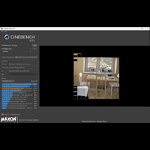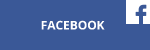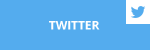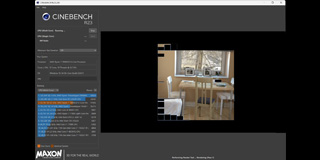Do you know what DCI-P3 is? How about FRC and DP Alt Mode? Check out this article for an explanation of these terms and much more about monitors. If you haven’t read the first and second instalments of this series, you can always go back and check them out.
Panel color depth
This is a commonly overlooked feature of monitors.
An 8-bit panel can reproduce 16,7 million colors, which is the standard in today’s monitors.
A 10-bit panel can show 10,7 billion colors. The image looks better and banding is greatly reduced (banding is a gradient of color that is unpleasant to the eye). Such panels are good for content creators but are of course more expensive than 8-bit models. 10-bit panels are also required for good-quality HDR.


Clearly visible banding around the sun in the left picture
FRC (Frame Rate Control) is a form of color dithering. It can emulate colors and thus provide a greater number of colors than is theoretically possible on a given panel. It works by quickly flashing two colours to create the illusion that another color is being displayed.
It is good to know that 8 bit with FRC is often marketed as 10 bit. Also, some 8-bit panels are in fact merely 6-bit with FRC. As you can imagine, you’re not likely to get better color with 8 bit with FRC than with true 10 bit, but it would be better than plain 8 bit.
Color gamut
Depending on what you intend to do on your PC, you would be wise to look for a monitor that provides a specific color gamut coverage.



There is a wide variety of color gamuts. The most popular are listed below.
You are more than likely familiar with sRGB, the rather narrow gamut that lacks a lot of greens and blues. It is the most popular gamut, because it is used in a lot of the content you’ll find while browsing the internet.
AdobeRGB and NTSC are wide gamuts that are used by professional content creators. They are similar but not identical.
DCI-P3 straddles the middle ground between sRGB and Adobe RGB / NTSC. It is used in cinematography. Good coverage of DCI-P3 gamut is required for high-quality HDR.
Coverage is shown in percent. If you are only gaming, 85% sRGB coverage shouldn’t be much of an issue. But I wouldn’t recommend such a monitor if you’re going to be editing graphics, which call for values approaching 100%.
Note that coverage of a distinct color gamut is not all you should look for: a monitor should also boast good color accuracy (that is, how well colors are represented). This parameter is described by Delta E (the lower the number, the better). If you are only gaming, Delta E around 4 or even 5 shouldn’t be a big deal. Although if you would like to perform tasks like photo editing, however, calls for a monitor capable of producing a Delta E lower than 3, and preferably near 2.
Stand regulation


A monitor isn’t only about the picture it displays. For superior comfort, it should also feature panel height regulation as well as swivel and tilt. For some users, pivot capability is also important. But manufacturers often get rid of regulation because of the visual aspect of the monitor or keep prices low. In the absence of regulation, a VESA-compatible mount can get the job done—if the company decides to provide one. The take away here, in any case, is that you should pay close attention to the mount your unit provides if you don’t want to get stuck with a monitor that offers no physical regulation whatsoever.
Connectivity
I highly recommend DisplayPort for anybody using a high-resolution or high-refresh rate monitor. It provides the best possible bandwith. (Note that DisplayPort is solely a computer standard. You won’t find it in consoles or TVs.)
This too, however, must be qualified: even in the newest 1.4 revision DisplayPort doesn’t provide enough bandwidth to support 3840 x 2160 px @ 144 Hz signal or 3440 x 1440 px @ 200 Hz in full quality. This necessitates a trick called chroma subsampling, which sacrifices some color information of the image. A full-quality (full chroma) image without subsampling is depicted as 4:4:4. A half chroma image (without half of the horizontal color information) is 4:2:2. 4:2:0 is a quarter chroma image with half of the horizontal and half of the vertical color information. There is also a 4:1:1 mode.


4K 144 Hz monitors like ASUS ROG Swift PG27UQ use 4:4:4 up to a 98 Hz refresh rate. After passing that threshold the monitor automatically switches to 4:2:2 mode.
Chroma subsampling degrades image quality a bit, which is especially visible with fonts.


In theory the bandwith issue should be solved by Display Port’s DSC (Digital Stream Compression) function, but manufacturers don’t make use of this technology as it is unreliable.
One might think that using dual Display Port cables would solve the problem. 5120 x 2880 @ 60 Hz monitors use this solution successfully. The problem is that G-SYNC or FreeSync can’t function properly over dual display connections. Manufacturers, therefore, choose to sacrifice image quality in order to keep synchronization active.


Dual DisplayPort connection of Philips 275P featuring 5K @ 60 Hz resolution
HDMI falls short of DisplayPort in terms of capabilities. Yes, that includes HDMI 2.0, which doesn’t allow 4K 60 Hz 4:4:4 at 10-bit color depth (it is possible only at 8 bit or at 10 bit with chroma subsampling), though it is fine for less demanding tasks like Full HD 144 Hz.
HDMI 2.1 will be faster than DisplayPort 1.4 and previous HDMI revisions, but companies still aren’t rushing to adopt this standard. That’s unfortunate, as it would solve bandwidth issues with high refresh rate 4K images without resorting to trickery.
USB-C could be a tougher nut to crack than you might initially think. That is because USB-C can have a lot of different functionalities and speeds—even if manufacturers rarely say what functions in their devices those may apply to. What are we looking for is USB-C with DP Alt Mode (DisplayPort Alternate Mode). Without it, a display signal can’t be sent over a USB-C port. It is also important to use a USB-C cable that supports proper speed. Some models on the market work with just USB 2.0 speeds. The easiest solution to this misinformation issue is USB-C that uses a Thunderbolt 3 protocol. It supports image transfer and can be easily recognized thanks to the lightning bolt icon near the port.


DVI and VGA are becoming obsolete. D-SUB is an analog interface, so it should be treated as an absolutely last-resort solution. DVI can transfer a digital signal, and in Dual Link version it can handle a 1080p 144 Hz signal. But in the world of higher resolutions and refresh rates it loses ground quickly. Modern high-end cards like Radeon VII or Vega don’t feature a DVI port, not to mention a D-SUB.
To sum up, the technology that goes into connectors can’t catch up with display technology. With 8K @ 60 Hz and 4K @ 144 Hz monitors being sold for some time, DisplayPort 1.5 should be a thing right now. And with more high resolution and/or high refresh models to come to a quickly evolving market, DisplayPort 1.6 should soon appear on the horizon. Sadly, as things stand, precious little information about DisplayPort 1.5 has seen the light of day…
Finally, there is the issue of quality. One popular myth goes that, with digital signals, a cable has two functional states – that is, it functions just fine, or not at all. But this isn’t entirely true. Some low quality cables can barely meet specification and/or gather interference while working “partially”. I have gone through this personally thanks to a cheap HDMI 2.0 and DisplayPort 1.4 cables. With a 4K @ 60 Hz monitor hooked up to them, the monitor very often switches to a 30 Hz refresh rate, which was very frustrating (and very noticeable). Switching to good quality cables, however, allowed me to leave such problems behind – there are no more dips to 30 Hz.
Additional features
It is always a nice addition to have a USB hub built into the monitor. And if it is a USB-C acting as a docking station for an ultrabook, it gets super comfortable. With just one cable plugged into the ultrabook, you send an image signal to the monitor and receive power to charge the batteries at the same time. On top of that you get access to a mouse, keyboard, printer or USB external disk hooked to the monitor along with RJ45 ethernet signal.
Some monitors even feature a KVM, enabling users to control two PCs hooked to the monitor with just one set of peripherals.
Fortunately, most monitors today come equipped with a matte finish panel, even if you do at times come across glare or semi-glare coating. If you intend to use the monitor anywhere else than in a dark room, don’t bother with the glare finish. It surely makes the image look nicer, but comes with a big downside: annoying reflections.
Thin monitor bezels look cool, but you should take most of the manufacturers claims about this topic with a grain of salt. Usually there is an additional bezel that is not visible when the monitor is turned off.
What would gaming gear be if it lacked the ever-popular RGB lighting. Monitors can also feature an illuminated housing, but that’s purely a matter of personal taste.
There can also be numerous small additions like a headphone hanger.


Model targeting
Some models can be targeted or marketed to console gamers. But that doesn’t seem to prevent manufacturers from making any number of weird decisions. If you look closely to the specification and understand what it says, at many times you can initially assess by yourself what a particular monitor does, and what its strong and weak points may be. And whether buying one makes any sense at all.
Just because you are a gamer and something sports a “for gamers” badge doesn’t mean you should be game and throw down your hard-earned cash. That’s right, steer clear if it doesn’t promise what you’re looking for.
My advice is not to go cheap and act on a whim while choosing a monitor. You don’t switch models often, and what you choose ultimately and directly affects your eyes and the ergonomics of your work and entertainment for years.